Configuring OpenRPA
OpenRPA settings are saved locally in a file named settings.json and it is located in user’s Documents\OpenRPA folder (or full path C:\Users\{YOUR_USER}\Documents\OpenRPA). This file contains all configuration parameters for OpenRPA, including some which are not accessible through the GUI.
settings.json will contain all “base” settings, used by OpenRPA, and a collection of all settings for each extension installed in OpenRPA. For this reason, the file will contain a different amount of values depending on what extensions have been installed or configured.
If you are in a corporate environmnet using roaming profiles and/or folder redirection it is recommended that you move the OpenRPA folder and settings.json file into the user’s AppData folder (%appdata%). It is recommended to remove the corresponding folder in the Documents folder, as it will not be used anymore (AppData takes precedence) and it can be confusing if both are present.
When you start OpenRPA it will load layout.config. This will store the user’s layout preferences (panel sizes, order, location etc). This file is updated when you exit OpenRPA. To reset all UI elements to the defaults, simple cose OpenRPA and delete this file.
OpenRPA will Create/Open a .db file store in the users OpenRPA folder. The name of the file will match the domain name of the OpenCore it’s connected to (or offline when running in offline mode). This way, OpenRPA does not hve to redownload all data whenever you are switching between different OpenCore installations, or switching between online and offline modes. If something goes wrong, you can always close OpenRPA and delete this file, then OpenRPA will re-create it and download all workflows it has access to next time you start it.
important note: do NOT delete this file, if you are in offline mode. This is where all data is stored. Often make backup’s of this file, if you are in Offline mode. For users connection to OpenCore, version control and backups are handling using OpenCore. If you are having frequent issues with the .db file, consider switching from .db local storage to file based local storage. See further in the document for details.
Editing either file (settings.json / layout.config) while OpenRPA is running will have no effect and, when the application is closed, any value changed will be lost/overwritten. Hence, if you desire to edit any setting, always make sure that OpenRPA is not running.
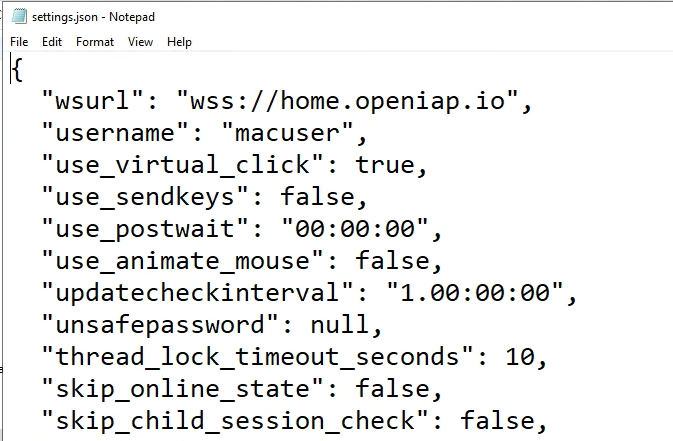
Every setting found in the settings.json file can be overriden using registry keys. To override for a given user, set the values in Computer\HKEY_CURRENT_USER\SOFTWARE\OpenRPA
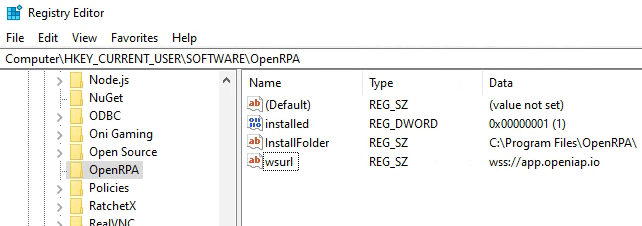
Similar, you can override the value for all users by setting Computer\HKEY_LOCAL_MACHINE\SOFTWARE\OpenRPA
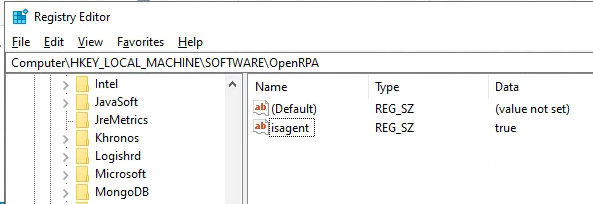
Common settings
Below is some of the common settings explained
- wsurl: Url of the OpenCore you want to connect OpenRPA to. use wss:// if your OpenCore is using ssl certificate, use ws:// if it does not.
- notify_on_workflow_end: Show a Windows notification when a workflow has ended.
- notify_on_workflow_remote_start: Show a Windows notification if OpenCore has requested a workflow to be run.
- notify_on_workflow_remote_end: Show a Windows notification when a workflow triggered remotly has completed.
- isagent: If set to true, OpenRPA will start with UI in a compact mode, with out access to the Workflow Designer. This mode is meant for Assisted Robotics, were you want a “slim” UI for the end users.
- updatecheckinterval: By default OpenRPA will register a watch in OpenCore to detect changes in the database, but if you are connected to an older OpenCore that does not support this, OpenRPA will pull for updates with this interval
- thread_lock_timeout_seconds: If 2 threads try to work with the UI, each thread will wait this long to get excluise access, and if not, it will throw an exception in the log windows and continue.
- skip_online_state: By default OpenRPA will save state for running workflow, this means if you close OpenRPA or the machine restarts, when OpenRPA starts again, it will continue the workflow from last persist. This information is also save inside OpenCore. To save bandwith or DB space you can disable saving the state online here.
- disable_instance_store: To completly disable saving state, set this to false.
- skip_child_session_check: Doing startup OpenRPA will try and detect if it is running inside a Child Session ( sometimes also called Picture in Picture ). If OpenRPA detect it is running inside a child session it will not update the config file and it will not register watches and queues. This will also disable remote running except using the special PowerShell commands. It’s the “hosts” responsibility to handle these things. Sometimes on VDI installations OpenRPA will detect all OpenRPA instances as running in a child session, if this happens to you, set this value to “true”
- showloadingscreen: if “isagent” is set to false, you can disable the OpenRPA loading screen here. In verson 1.4.55 the loading screen has been removed, but the setting has been kept for backward compatibility.
- username: This field will get updated when ever you signin.
- entropy: key needed to decrypt jwt or password, only windows user that created this can decrypt it, so copying this config fole to a different user will not work, and will make OpenRPA prompt the user to login again.
- jwt: Encrypted JWT token issued by OpenCore to the user.
- password: encrypted Password, to set this, use unsafepassword and doing next start of OpenRPA the password till be encrypted and unsafepassword reset.
- remote_allowed: Disable to never allow OpenCore to remotely run workflows on this robot.
- remote_allow_multiple_running: If allowed, do we allow running more than one workflow at the time ? Since RPA is about automating the UI we cannot allow multiple workfows to try and control the desktop. It is highly recommend to keep this set to false. You can still allow more than workflow to run by marking certain workflows as “background” workflows, do this for workfows that will never interact with the UI. This way, those workflows will not “count” as running,
- remote_allow_multiple_running: If multiple allowed, how many ?
- remote_allowed_killing_self Do we allow OpenCore to tell the robot to kill any running instances of the workflow it’s trying to run (kill if running)
- remote_allowed_killing_any Do we allow OpenCore to tell the robot to kill any workflow running or just the same workflow as it’s requesting us to run.
- recording_add_to_designer: By default, when you are recording, OpenRPA will add every single activity to the workflow right away. On low end hardware this can have a big performance inpact, there for you can allow OpenRPA to collect each action and first add them to the workflow at the end. When using this be very carefull to not work to fast, or OpenRPA cannot keep up and will “miss” certain actions.
- querypagesize When OpenRPA is requestiong data from OpenCore how many items does it get at a time ?
- ocrlanguage If image recognition extension has been installed, what are the langauge we want to use for doing OCR on he screen.
- noweblogin Disable requesting user to login using browser. This forces login to only work using
usernameandunsafepassword - max_workflows limit the robot to only download this amount of workflow. ( to avoid crashing when signed in as an admin with access to everything )
- max_projects limit the robot to only download this amount of projects. ( to avoid sluggish UI when signed in as an admin with access to everything )
- max_trace_lines Limit the amount of lines in the loggin window. The more lines that is allowed the bigger the performance impact on OpenRPA. Keep this as low as possible
- max_output_lines Limit the amount of lines in the output window. The more lines that is allowed the bigger the performance impact on OpenRPA. Keep this as low as possible
- enable_analytics Allow OpenIAP to collect anonymous usage data.
- log_to_file If set to true, will log all tracing information to a file. This will add alot of overhead to OpenRPA, only use for troubleshooting.
- minimize_to_tray If set to false will minimize to taskbar, if set to true will minmize to system tray, default is true
- properties This object will contain all extension settings
Local storage settings
OpenRPA from version 1.4.57.1 allows for an alternative to .db local storage in form of file based storage, with .db storage being the default. Using file based storage instead of .db can alleviate some desynchronization and/or .db corruption issues that sometimes can occur with certain virtualization setups that also apply redirection for %appdata%.
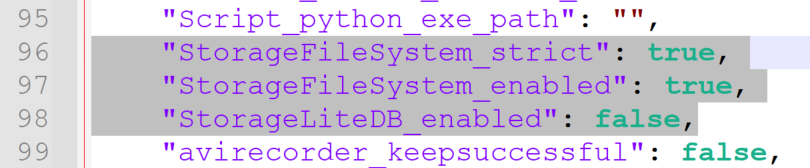
Before changing these settings, take note that:
- Only one storage option should be enabled at the same time. Keeping more than one enabled is not supported and may lead to unexpected desynchronizations of saved data.
- Storage systems do not automatically synchronize with each other, but all of them do synchronize with OpenCore if connected. Therefore, if you’re working in online mode, your work will synchronize automatically, but if working in offline mode you need to export/import accordingly when switching.
When using StorageLiteDB OpenRPA will behave the same as with previous versions.
When using StorageFileSystem OpenRPA will create subfolders in your OpenRPA folder, named after OpenCore instances you connect to (or offline), and further subfolders for used elements (projects, workflows and so on). StorageFileSystem_strict is recommended to be left enabled. It will make OpenRPA validate certain operations (update, delete etc.) and display errors if storage state is unexpected, for example if you’re trying to update a workflow that isn’t in the storage. If you are using StorageFileSystem, take note that:
- Running from
Documents/OpenRPAand having OneDrive or similar synchronization software enabled may result in synchronization loops onopenrpa_instancessubfolder (which keeps track of all started and completed workflows). If that is an issue for you, consider moving to%appdata%instead